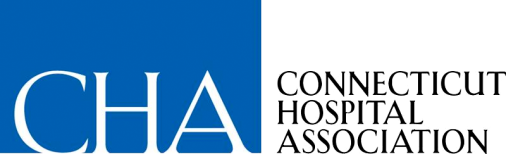Website Frequently Asked Questions (FAQs)
At the top right of cthosp.org, click “Member Login.” You will be directed to a login page on which you will enter your work email address and will be prompted to enter your password.
Logging in will allow individuals associated with CHA member organizations to access additional resources and offerings, such as:
- Advocacy resources, including legislative and policy summaries
- Model testimony and talking points
- Access to ChimeData tools (for individuals who are authorized ChimeData users)
- Member pricing for education offerings
- Additional education offerings, such as events that are only open to CHA Patient Safety Organization (PSO) members
1. Click “Member Login” at the top right of cthosp.org.
2. You will be directed to a login page. Under the login email box, you will see “Don’t have an account? Create an account.” Click on “Create an account.”
3. Enter your work email address, associated with a CHA member organization.
4. Select a password of your choosing that meets security requirements.
5. Enter your name and phone number.
6. Click verify.
7. You will receive an email at the email address provided with a code that must be entered on the account registration page open in your browser to complete your email verification.
8. Enter your code, click verify.
Use your work email address. You must use your email address associated with a CHA member organization to obtain full access to member offerings. Do not use a personal email address.
- Go to cthosp.org/member-login.
- Enter your email address and click “Next.”
- Click “Forgot your password?”
- You will be prompted to type in your email address to reset your password.
- An email will be sent to you containing a link that will allow you to reset your password. Once you receive the email follow the instructions to change your password.
- Navigate to the password reset page by clicking here.
- Enter the email address associated with your CHA account and click “Submit.”
- You will receive an email containing a link that will allow you to reset your password. Once you receive the email follow the instructions to change your password.
Please email HelpDesk@chime.org.
ChimeData Access FAQs
- Users of ChimeData applications must first create a CHA account on cthosp.org.
- To create a CHA account on cthosp.org, click the “Member Login” button in the top menu. You will be redirected to a login page where you may click on “Create an account” (further details on creating a CHA account are included in the above Website FAQs).
- Once your CHA account is created and you are logged in, ChimeData users will see a new button appear in their top menu on cthosp.org for “ChimeData Analytics.”
- Click the “ChimeData Analytics” button to complete setting up two-factor authentication and access ChimeData applications.
- If you do not see the “ChimeData Analytics” button, you may not have authorization to access ChimeData applications. Please see information below on how to become authorized.
- If you are an authorized user of ChimeData applications, and do not see the “ChimeData Analytics” button after setting up and logging on to your CHA account, please contact the ChimeData Help Desk at data@chime.org or by calling (203) 294-7333.
If you have already completed setting up your CHA account and two-factor authentication set up, you may access ChimeData applications whenever needed by navigating to cthosp.org, clicking the “Member Login” button to log in to your CHA account first, and then clicking the “ChimeData Analytics” button to complete two-factor authentication. You must always log in to your CHA account first in order to access the “ChimeData Analytics” button.
If you need to become authorized to access ChimeData applications, contact the ChimeData Help Desk at chime.data@chime.org or by calling (203) 294-7333 to obtain and complete the required authorization form.
Please contact the ChimeData Help Desk at chime.data@chime.org or by calling (203) 294-7333.
Education Registration FAQs
You may register on the CHA website by indicating the number of tickets you require and clicking “Register.” You will be prompted to provide contact information for each of the individuals for whom you are registering. Click “Check Out Now” when you have completed filling in each registrant’s information.
You will then be directed to a payment page. You may pay directly via credit card on this website. On this payment page, you will provide the purchaser information. All tickets will be sent to the email address of the purchaser.
To access discounted member pricing, please log in to your CHA account by clicking “Member Login” in the top right of your screen.
To pay via invoice, please select the “PAY VIA INVOICE” ticket option (marked as $0 for online payment) and provide your contact information. CHA Education Services will invoice your organization for this registration. If you have questions or concerns about invoicing for this program, please email EducationServices@chime.org.
When registering, select the number of each ticket you need. You will be prompted to provide contact information for each of the individuals for whom you are registering. All tickets and a receipt will be emailed to one person whose email can be provided. Click “Check Out Now” when you have completed filling in each registrant’s information.
You will then be directed to a payment page. You may pay directly via credit card on this website. On this payment page, you will provide the purchaser information. All tickets will be sent to the email address of the purchaser.
Please email EducationServices@chime.org.